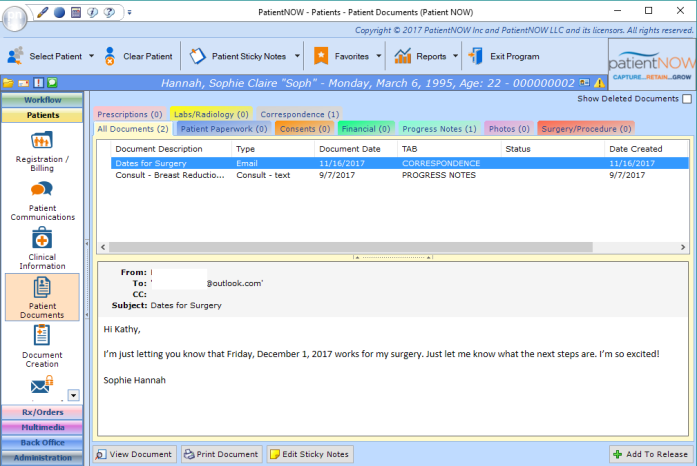Saving an Email into patientNOW (EmailNOW)
Version: The following functionality is available in 7.0.171 and above.
With the release of this version, the Outlook Plug-in is no longer needed. This change was made to allow you to use any version of Outlook and still be able to save an email into patientNOW.
Note: The Drag and Drop only works from Microsoft Outlook, not on Web Email (e.g. Yahoo and Gmail). If you need to save from a web account, you can configure Microsoft Outlook to send and receive mail from that account.
Drag & Drop
Navigate to Patient Documents
To begin the process of saving an incoming Email into patientNOW, navigate to Patients | Patient Documents. Note: you may have any patient selected or no patient selected. You are not required to have the patient sending the email in focus.
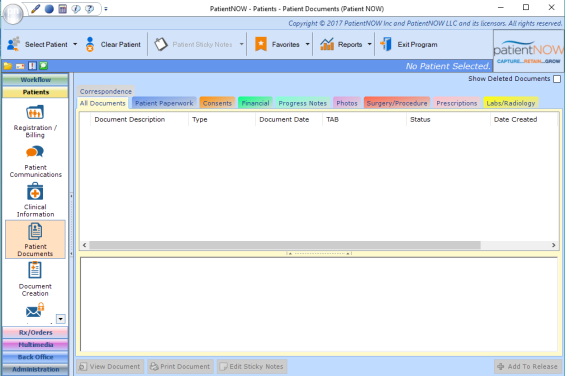
Drag & Drop the email from Microsoft Outlook to patientNOW
For this example, we are using the blue-highlighted email.
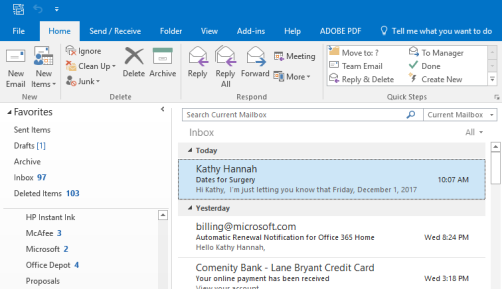
Hold the left mouse button and drag the email into the patientNOW Patient Documents Upper Window. The Select Patient dialog will appear.
Select Patient
In this example, patientNOW located the patient record by using the From: email address and matching it to an existing patient. If the patient is correct, you may click Select. If it is the incorrect patient, search for the correct patient
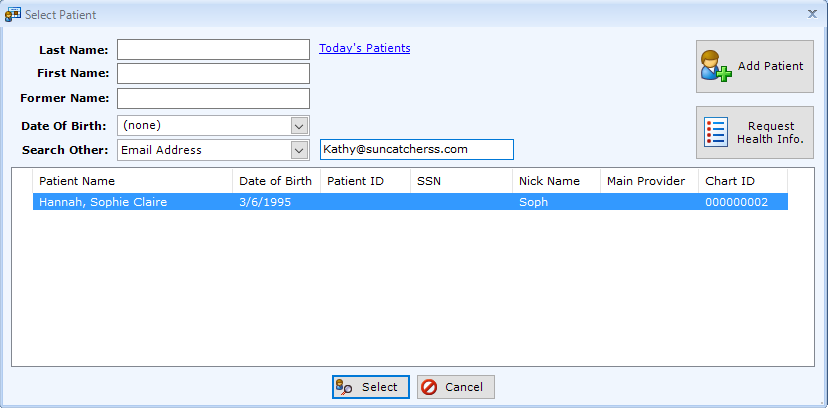
Complete the Add Document Dialog
Once the patient is selected, the Add Document Dialog will appear. Complete or Edit the following:
- Document Date. the default is the date of the email
- Document Type. must be Email; you may not select any other options
- Tab Name. under which tab should this email appear in Patient Documents
- Description. will default to the Subject Line. You may add more detail if you wish.
- Assigned To. Optional. Only select if you wish another staff member to review the email in Document Workflow.
- Document Status Optional. Only required when assigning document to another staff member.
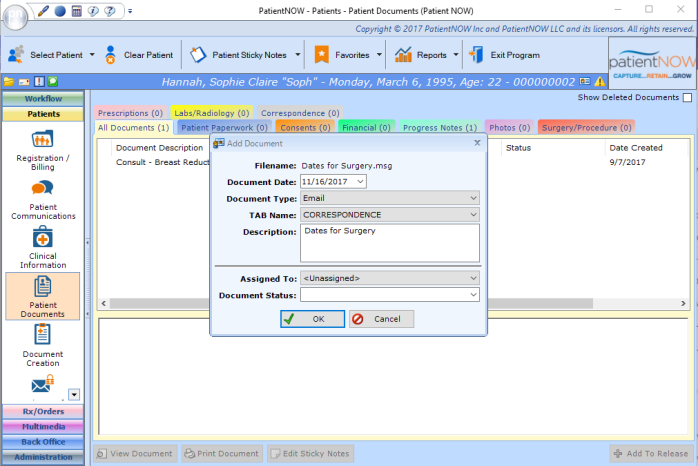
Email is Saved in Patient Documents